Analyzing part of the data
We have been working with various tables of data. We learned how to sort data alphabetically and from largest to smallest. This is all very useful and helpful. But what if you want to know the total or some other fact about a portion of the list? Spreadsheets are a great tool for doing exactly that!
Let’s look at a table of data about the 200 largest cities in the United States.
| Rank | Name | State | Population 2022 | Population 2020 | Growth % | Density | Land Area Sq Mi |
|---|---|---|---|---|---|---|---|
| 1 | New York City | NY | 8930002 | 8804190 | 1.41% | 29729 | 300.381 |
| 2 | Los Angeles | CA | 3919973 | 3898747 | 0.54% | 8359 | 468.956 |
| 3 | Chicago | IL | 2756546 | 2746388 | 0.37% | 12124 | 227.369 |
| 4 | Houston | TX | 2345606 | 2304580 | 1.75% | 3664 | 640.194 |
| 5 | Phoenix | AZ | 1640641 | 1608139 | 1.98% | 3169 | 517.673 |
| 6 | Philadelphia | PA | 1619355 | 1603797 | 0.96% | 12060 | 134.279 |
| 7 | San Antonio | TX | 1456069 | 1434625 | 1.47% | 3002 | 485.113 |
| 8 | San Diego | CA | 1402838 | 1386932 | 1.13% | 4305 | 325.877 |
| 9 | Dallas | TX | 1325691 | 1304379 | 1.61% | 3902 | 339.736 |
| 10 | San Jose | CA | 1026700 | 1013240 | 1.31% | 5774 | 177.808 |
| 11 | Austin | TX | 996147 | 961855 | 3.44% | 3114 | 319.939 |
| 12 | Jacksonville | FL | 975177 | 949611 | 2.62% | 1305 | 747.467 |
| 13 | Fort Worth | TX | 954457 | 918915 | 3.72% | 2762 | 345.584 |
| 14 | Columbus | OH | 929492 | 905748 | 2.55% | 4240 | 219.197 |
| 15 | Charlotte | NC | 903211 | 874579 | 3.17% | 2940 | 307.238 |
| 16 | Indianapolis | IN | 901082 | 887642 | 1.49% | 2492 | 361.571 |
| 17 | San Francisco | CA | 887711 | 873965 | 1.55% | 18927 | 46.903 |
| 18 | Seattle | WA | 762687 | 737015 | 3.37% | 9095 | 83.862 |
| 19 | Denver | CO | 738594 | 715522 | 3.12% | 4818 | 153.292 |
| 20 | Washington | DC | 707109 | 689545 | 2.48% | 11566 | 61.136 |
| 21 | Nashville | TN | 707091 | 689447 | 2.50% | 1487 | 475.543 |
| 22 | Oklahoma City | OK | 701266 | 681054 | 2.88% | 1156 | 606.445 |
| 23 | Boston | MA | 687257 | 675647 | 1.69% | 14217 | 48.339 |
| 24 | El Paso | TX | 684753 | 678815 | 0.87% | 2660 | 257.42 |
| 25 | Portland | OR | 666249 | 652503 | 2.06% | 4994 | 133.421 |
| 26 | Las Vegas | NV | 653533 | 641903 | 1.78% | 4610 | 141.767 |
| 27 | Memphis | TN | 630348 | 633104 | -0.44% | 1986 | 317.357 |
| 28 | Detroit | MI | 624177 | 639111 | -2.39% | 4500 | 138.715 |
| 29 | Baltimore | MD | 578658 | 585708 | -1.22% | 7149 | 80.947 |
| 30 | Milwaukee | WI | 573700 | 577222 | -0.61% | 5965 | 96.184 |
| 31 | Albuquerque | NM | 568301 | 564559 | 0.66% | 3036 | 187.215 |
| 32 | Fresno | CA | 551595 | 542107 | 1.72% | 4808 | 114.725 |
| 33 | Tucson | AZ | 547131 | 542629 | 0.82% | 2299 | 238.014 |
| 34 | Sacramento | CA | 536635 | 524943 | 2.18% | 5491 | 97.73 |
| 35 | Kansas City | MO | 517750 | 508090 | 1.87% | 1644 | 314.886 |
| 36 | Mesa | AZ | 517302 | 504258 | 2.52% | 3746 | 138.085 |
| 37 | Atlanta | GA | 514457 | 498715 | 3.06% | 3790 | 135.737 |
| 38 | Omaha | NE | 501469 | 486051 | 3.07% | 3557 | 140.983 |
| 39 | Colorado Springs | CO | 491467 | 478961 | 2.54% | 2520 | 195 |
| 40 | Raleigh | NC | 480419 | 467665 | 2.65% | 3293 | 145.886 |
| 41 | Long Beach | CA | 467638 | 466742 | 0.19% | 9224 | 50.696 |
| 42 | Virginia Beach | VA | 463766 | 459470 | 0.93% | 1895 | 244.723 |
| 43 | Miami | FL | 450797 | 442241 | 1.90% | 12524 | 35.996 |
| 44 | Oakland | CA | 450630 | 440646 | 2.22% | 8062 | 55.893 |
| 45 | Minneapolis | MN | 439430 | 429954 | 2.16% | 8138 | 54 |
| 46 | Tulsa | OK | 417298 | 413066 | 1.01% | 2113 | 197.478 |
| 47 | Bakersfield | CA | 414649 | 403455 | 2.70% | 2769 | 149.758 |
| 48 | Wichita | KS | 400564 | 397532 | 0.76% | 2478 | 161.662 |
| 49 | Arlington | TX | 400032 | 394266 | 1.44% | 4177 | 95.779 |
| 50 | Aurora | CO | 398497 | 386261 | 3.07% | 2583 | 154.272 |
| 51 | Tampa | FL | 394809 | 384959 | 2.49% | 3463 | 114.017 |
| 52 | New Orleans | LA | 392031 | 383997 | 2.05% | 2314 | 169.434 |
| 53 | Cleveland | OH | 367786 | 372624 | -1.32% | 4734 | 77.694 |
| 54 | Honolulu | HI | 353706 | 350964 | 0.78% | 5842 | 60.544 |
| 55 | Anaheim | CA | 348936 | 346824 | 0.61% | 6934 | 50.32 |
| 56 | Louisville | KY | 344794 | 386884 | -12.21% | 1309 | 263.434 |
| 57 | Henderson | NV | 329586 | 317610 | 3.63% | 3107 | 106.082 |
| 58 | Lexington | KY | 327924 | 322570 | 1.63% | 1156 | 283.637 |
| 59 | Irvine | CA | 326730 | 307670 | 5.83% | 4979 | 65.619 |
| 60 | Stockton | CA | 326624 | 320804 | 1.78% | 5254 | 62.172 |
| 61 | Orlando | FL | 321427 | 307573 | 4.31% | 2907 | 110.559 |
| 62 | Corpus Christi | TX | 320393 | 317863 | 0.79% | 2006 | 159.703 |
| 63 | Newark | NJ | 318431 | 311549 | 2.16% | 13189 | 24.144 |
| 64 | Riverside | CA | 317224 | 314998 | 0.70% | 3904 | 81.258 |
| 65 | St. Paul | MN | 316819 | 311527 | 1.67% | 6095 | 51.978 |
| 66 | Cincinnati | OH | 311791 | 309317 | 0.79% | 4006 | 77.836 |
| 67 | San Juan | PR | 311038 | 322854 | -3.80% | 7868 | 39.533 |
| 68 | Santa Ana | CA | 307367 | 310227 | -0.93% | 11234 | 27.361 |
| 69 | Greensboro | NC | 304909 | 299035 | 1.93% | 2362 | 129.068 |
| 70 | Pittsburgh | PA | 302425 | 302971 | -0.18% | 5461 | 55.376 |
| 71 | Jersey City | NJ | 301419 | 292449 | 2.98% | 20444 | 14.744 |
| 72 | St. Louis | MO | 298034 | 301578 | -1.19% | 4827 | 61.744 |
| 73 | Lincoln | NE | 297622 | 291082 | 2.20% | 3093 | 96.223 |
| 74 | Durham | NC | 294542 | 283506 | 3.75% | 2625 | 112.221 |
| 75 | Anchorage | AK | 291131 | 291247 | -0.04% | 171 | 1706.8 |
| 76 | Plano | TX | 290624 | 285494 | 1.77% | 4054 | 71.682 |
| 77 | Chandler | AZ | 283959 | 275987 | 2.81% | 4360 | 65.124 |
| 78 | Chula Vista | CA | 281801 | 275487 | 2.24% | 5677 | 49.641 |
| 79 | Buffalo | NY | 281757 | 278349 | 1.21% | 6978 | 40.378 |
| 80 | Gilbert | AZ | 279810 | 267918 | 4.25% | 4086 | 68.475 |
| 81 | Madison | WI | 277166 | 269840 | 2.64% | 3493 | 79.339 |
| 82 | Reno | NV | 271953 | 264165 | 2.86% | 2501 | 108.744 |
| 83 | North Las Vegas | NV | 271641 | 262527 | 3.36% | 2771 | 98.015 |
| 84 | Toledo | OH | 267603 | 270871 | -1.22% | 3325 | 80.489 |
| 85 | Fort Wayne | IN | 265926 | 263886 | 0.77% | 2404 | 110.636 |
| 86 | Irving | TX | 264762 | 256684 | 3.05% | 3948 | 67.06 |
| 87 | Lubbock | TX | 262655 | 257141 | 2.10% | 1950 | 134.723 |
| 88 | St. Petersburg | FL | 261016 | 258308 | 1.04% | 4219 | 61.864 |
| 89 | Laredo | TX | 259027 | 255205 | 1.48% | 2450 | 105.743 |
| 90 | Chesapeake | VA | 254864 | 249422 | 2.14% | 753 | 338.51 |
| 91 | Winston-Salem | NC | 253531 | 249545 | 1.57% | 1912 | 132.614 |
| 92 | Glendale | AZ | 252645 | 248325 | 1.71% | 4102 | 61.592 |
| 93 | Garland | TX | 249846 | 246018 | 1.53% | 4379 | 57.06 |
| 94 | Scottsdale | AZ | 246157 | 241361 | 1.95% | 1338 | 183.987 |
| 95 | Arlington | VA | 244847 | 238643 | 2.53% | 9418 | 25.997 |
| 96 | Enterprise | NV | 244501 | 221831 | 9.27% | 4782 | 51.129 |
| 97 | Boise | ID | 241686 | 235684 | 2.48% | 2888 | 83.674 |
| 98 | Santa Clarita | CA | 239143 | 228673 | 4.38% | 3380 | 70.755 |
| 99 | Norfolk | VA | 237045 | 238005 | -0.40% | 4449 | 53.275 |
| 100 | Fremont | CA | 233788 | 230504 | 1.40% | 3018 | 77.465 |
| 101 | Spokane | WA | 233003 | 228989 | 1.72% | 3389 | 68.759 |
| 102 | Richmond | VA | 231090 | 226610 | 1.94% | 3856 | 59.923 |
| 103 | Baton Rouge | LA | 227066 | 227470 | -0.18% | 2627 | 86.449 |
| 104 | San Bernardino | CA | 224537 | 222101 | 1.08% | 3615 | 62.108 |
| 105 | Tacoma | WA | 223536 | 219346 | 1.87% | 4492 | 49.759 |
| 106 | Spring Valley | NV | 223037 | 215597 | 3.34% | 6707 | 33.253 |
| 107 | Hialeah | FL | 222797 | 223109 | -0.14% | 10324 | 21.581 |
| 108 | Huntsville | AL | 221986 | 215006 | 3.14% | 1036 | 214.363 |
| 109 | Modesto | CA | 221924 | 218464 | 1.56% | 5164 | 42.977 |
| 110 | Frisco | TX | 217213 | 200509 | 7.69% | 3188 | 68.125 |
| 111 | Des Moines | IA | 216273 | 214133 | 0.99% | 2453 | 88.18 |
| 112 | Yonkers | NY | 214687 | 211569 | 1.45% | 11919 | 18.012 |
| 113 | Port St. Lucie | FL | 212901 | 204851 | 3.78% | 1786 | 119.202 |
| 114 | Moreno Valley | CA | 211688 | 208634 | 1.44% | 4130 | 51.257 |
| 115 | Worcester | MA | 211612 | 206518 | 2.41% | 5664 | 37.36 |
| 116 | Rochester | NY | 211480 | 211328 | 0.07% | 5913 | 35.766 |
| 117 | Fontana | CA | 210857 | 208393 | 1.17% | 4895 | 43.072 |
| 118 | Columbus | GA | 210330 | 206922 | 1.62% | 972 | 216.479 |
| 119 | Fayetteville | NC | 210089 | 208501 | 0.76% | 1421 | 147.847 |
| 120 | Sunrise Manor | NV | 208868 | 205618 | 1.56% | 6258 | 33.376 |
| 121 | McKinney | TX | 208146 | 195308 | 6.17% | 3109 | 66.94 |
| 122 | Little Rock | AR | 204405 | 202591 | 0.89% | 1703 | 119.992 |
| 123 | Augusta | GA | 203329 | 202081 | 0.61% | 673 | 302.274 |
| 124 | Oxnard | CA | 202895 | 202063 | 0.41% | 7648 | 26.528 |
| 125 | Salt Lake City | UT | 202379 | 199723 | 1.31% | 1828 | 110.698 |
| 126 | Amarillo | TX | 202333 | 200393 | 0.96% | 1989 | 101.744 |
| 127 | Overland Park | KS | 202012 | 197238 | 2.36% | 2687 | 75.18 |
| 128 | Cape Coral | FL | 201958 | 194016 | 3.93% | 1906 | 105.948 |
| 129 | Grand Rapids | MI | 201093 | 198917 | 1.08% | 4493 | 44.756 |
| 130 | Huntington Beach | CA | 200455 | 198711 | 0.87% | 7423 | 27.003 |
| 131 | Sioux Falls | SD | 200243 | 192517 | 3.86% | 2560 | 78.229 |
| 132 | Grand Prairie | TX | 200240 | 196100 | 2.07% | 2771 | 72.255 |
| 133 | Montgomery | AL | 199571 | 200603 | -0.52% | 1248 | 159.882 |
| 134 | Tallahassee | FL | 199127 | 196169 | 1.49% | 1982 | 100.474 |
| 135 | Birmingham | AL | 198433 | 200733 | -1.16% | 1358 | 146.076 |
| 136 | Peoria | AZ | 198369 | 190985 | 3.72% | 1127 | 175.989 |
| 137 | Glendale | CA | 197507 | 196543 | 0.49% | 6482 | 30.471 |
| 138 | Vancouver | WA | 196739 | 190915 | 2.96% | 4036 | 48.744 |
| 139 | Providence | RI | 193512 | 190934 | 1.33% | 10514 | 18.406 |
| 140 | Knoxville | TN | 193114 | 190740 | 1.23% | 1956 | 98.713 |
| 141 | Brownsville | TX | 189082 | 186738 | 1.24% | 1429 | 132.322 |
| 142 | Akron | OH | 188741 | 190469 | -0.92% | 3048 | 61.933 |
| 143 | Newport News | VA | 187353 | 186247 | 0.59% | 2716 | 68.992 |
| 144 | Fort Lauderdale | FL | 186208 | 182760 | 1.85% | 5384 | 34.586 |
| 145 | Mobile | AL | 185427 | 187041 | -0.87% | 1330 | 139.465 |
| 146 | Shreveport | LA | 185249 | 187593 | -1.27% | 1725 | 107.361 |
| 147 | Paradise | NV | 184852 | 191238 | -3.45% | 3956 | 46.732 |
| 148 | Tempe | AZ | 184361 | 180587 | 2.05% | 4612 | 39.977 |
| 149 | Chattanooga | TN | 183783 | 181099 | 1.46% | 1286 | 142.963 |
| 150 | Cary | NC | 182619 | 174721 | 4.32% | 3110 | 58.725 |
| 151 | Eugene | OR | 180748 | 176654 | 2.27% | 4095 | 44.138 |
| 152 | Elk Grove | CA | 180746 | 176124 | 2.56% | 4300 | 42.033 |
| 153 | Santa Rosa | CA | 180189 | 178127 | 1.14% | 4238 | 42.519 |
| 154 | Salem | OR | 179715 | 175535 | 2.33% | 3691 | 48.691 |
| 155 | Ontario | CA | 177533 | 175265 | 1.28% | 3553 | 49.963 |
| 156 | Aurora | IL | 177070 | 180542 | -1.96% | 3934 | 45.009 |
| 157 | Lancaster | CA | 176892 | 173516 | 1.91% | 1876 | 94.281 |
| 158 | Rancho Cucamonga | CA | 176289 | 174453 | 1.04% | 4394 | 40.117 |
| 159 | Oceanside | CA | 175464 | 174068 | 0.80% | 4253 | 41.256 |
| 160 | Fort Collins | CO | 174974 | 169810 | 2.95% | 3060 | 57.182 |
| 161 | Pembroke Pines | FL | 174464 | 171178 | 1.88% | 5340 | 32.673 |
| 162 | Clarksville | TN | 173480 | 166722 | 3.90% | 1756 | 98.796 |
| 163 | Palmdale | CA | 172790 | 169450 | 1.93% | 1629 | 106.076 |
| 164 | Garden Grove | CA | 172163 | 171949 | 0.12% | 9588 | 17.957 |
| 165 | Springfield | MO | 171112 | 169176 | 1.13% | 2077 | 82.392 |
| 166 | Hayward | CA | 166708 | 162954 | 2.25% | 3661 | 45.537 |
| 167 | Salinas | CA | 166162 | 163542 | 1.58% | 7092 | 23.428 |
| 168 | Alexandria | VA | 163367 | 159467 | 2.39% | 10939 | 14.934 |
| 169 | Paterson | NJ | 162438 | 159732 | 1.67% | 19308 | 8.413 |
| 170 | Murfreesboro | TN | 161571 | 152769 | 5.45% | 2618 | 61.709 |
| 171 | Bayamon | PR | 161242 | 165368 | -2.56% | 5977 | 26.978 |
| 172 | Sunnyvale | CA | 158949 | 155805 | 1.98% | 7215 | 22.03 |
| 173 | Kansas City | KS | 158771 | 156607 | 1.36% | 1272 | 124.815 |
| 174 | Lakewood | CO | 158584 | 155984 | 1.64% | 3684 | 43.047 |
| 175 | Killeen | TX | 158129 | 153095 | 3.18% | 2899 | 54.545 |
| 176 | Corona | CA | 158088 | 157136 | 0.60% | 3954 | 39.986 |
| 177 | Bellevue | WA | 157752 | 151854 | 3.74% | 4715 | 33.461 |
| 178 | Springfield | MA | 156503 | 155929 | 0.37% | 4911 | 31.869 |
| 179 | Charleston | SC | 156255 | 150227 | 3.86% | 1413 | 110.554 |
| 180 | Hollywood | FL | 155527 | 153067 | 1.58% | 5703 | 27.269 |
| 181 | Roseville | CA | 153569 | 147773 | 3.77% | 3484 | 44.079 |
| 182 | Pasadena | TX | 152532 | 151950 | 0.38% | 3500 | 43.586 |
| 183 | Escondido | CA | 152464 | 151038 | 0.94% | 4086 | 37.314 |
| 184 | Pomona | CA | 152245 | 151713 | 0.35% | 6625 | 22.982 |
| 185 | Mesquite | TX | 152164 | 150108 | 1.35% | 3220 | 47.252 |
| 186 | Naperville | IL | 151078 | 149540 | 1.02% | 3893 | 38.811 |
| 187 | Joliet | IL | 150948 | 150362 | 0.39% | 2353 | 64.152 |
| 188 | Savannah | GA | 150078 | 147780 | 1.53% | 1444 | 103.91 |
| 189 | Jackson | MS | 149739 | 153701 | -2.65% | 1348 | 111.086 |
| 190 | Bridgeport | CT | 149538 | 148654 | 0.59% | 9309 | 16.064 |
| 191 | Syracuse | NY | 149310 | 148620 | 0.46% | 5965 | 25.03 |
| 192 | Surprise | AZ | 148274 | 143148 | 3.46% | 1372 | 108.063 |
| 193 | Rockford | IL | 147811 | 148655 | -0.57% | 2296 | 64.379 |
| 194 | Torrance | CA | 147393 | 147067 | 0.22% | 7183 | 20.521 |
| 195 | Thornton | CO | 146487 | 141867 | 3.15% | 4081 | 35.891 |
| 196 | Kent | WA | 145424 | 136588 | 6.08% | 4309 | 33.75 |
| 197 | Fullerton | CA | 145309 | 143617 | 1.16% | 6478 | 22.431 |
| 198 | Denton | TX | 145167 | 139869 | 3.65% | 1508 | 96.236 |
| 199 | Visalia | CA | 144772 | 141384 | 2.34% | 3817 | 37.924 |
| 200 | McAllen | TX | 144676 | 142210 | 1.70% | 2202 | 65.698 |
You already know how to use the SUM() function to find the total of a range of cells. So you could easily find the total land area for all 200 cites. Or the total of any of the other columns. But let’s learn a very useful way to find the totals for individual states.
Create a new file
Let’s copy the table into a new spreadsheet file.
- Start from the main office.com screen and click on the Excel icon
- Then click on “New blank workbook”
- In the green bar along the top, click on the default file name and rename it to “Filter and Subtotal”
- Then copy the data from the table of information about the cities.
- Paste it into your new worksheet.
- Click on the little dialog that is usually on the right side towards the bottom and then choose “Paste Values”. This will remove the formatting from this web page and just pasted the plain values into the spreadsheet.
- The easiest way to fix the column width is click on the upper left square of the grid to select all the rows and columns. Then double click the line between two columns and all the columns should autoresize to fit the information inside. If just the data is selected like it will be after you paste it in, it won’t work correctly. You need to select all the column as described.
- If you like, you can give the sheet a better name by double clicking on the tab where it says “Sheet1” and giving it a more descriptive name.
If you need help, watch the video on the “Sorting” lesson.
Find a subtotal (the hard way)
Let’s find the total land area for the just cities in KS. This is often referred to as a subtotal. This is because it is a total of a subset, or portion, of the data.
First of all we can do it using ways we have already learned.
- Sort the table by state. Refer the the “Sorting” lesson if needed
- Add a SUM() function on the bottom of the “Land Area” column. Choose the three KS cities for your range value in the SUM() function. All three cities should be together because you sorted the table by state. Your formula should look something like this: =SUM(H94:H96).
Ok! Did you get a total of 361.657? If so, that worked great!
However, you will notice that this method requires you to manually change the range that you sum if you want to change which state you are analyzing. It’s just not as convenient as it could be.
If you re-sort the list by a different column you will notice a different problem. Try sorting by “name”. What happens to the total land area? It’s not totaling the Kansas cities anymore. It is still totaling the cells you asked it to but the cities from KS are no longer there.
So let’s learn a better way. First we will undo what we just did. Then we’ll learn how to filter the data to just show the part we are interested in. And then we’ll learn to use SUBTOTAL().
Undo your changes
Let’s get the table of data back to how it originally was. There are two methods of doing this. You can try whichever way you would like.
Method #1 – Using undo
- On the “Home” menu ribbon, press the undo button enough times to undo everything your previous changes and return it to how it was right after you pasted the data into the sheet.
Method #2 – Manually change it back to how it was.
- Sort the table by “rank” smallest to largest.
- Delete the formula in the cell where you entered the SUM() function.
Filtering
All the major spreadsheet applications can selectively hide and show data. This is called filtering. Only data that matches the filter passes though and is shown. The data that does not match the filter is hidden. It is not deleted, only hidden, and will reappear when the filter is removed.
OK, time to practice!
- Click on the “Data” menu ribbon if you are not already there.
- Select a cell within the table of data
- Click the filter button
- Notice the dropdown arrows by each column heading
- Click on the drop down for “State”
- Uncheck the “select all” box
- Scroll down as needed and select the checkbox for KS
- Click apply
Watch the video if you need help.
Note how the row numbers for the hidden data are missing. They are hidden along with the data. The rows that are shown, in this case the rows with KS in the state column, retain their original row numbers.
Ok now remove the filter.
- Click on the filter/dropdown arrow in the header of the “State” column
- Click on Clear Filter from ‘State’
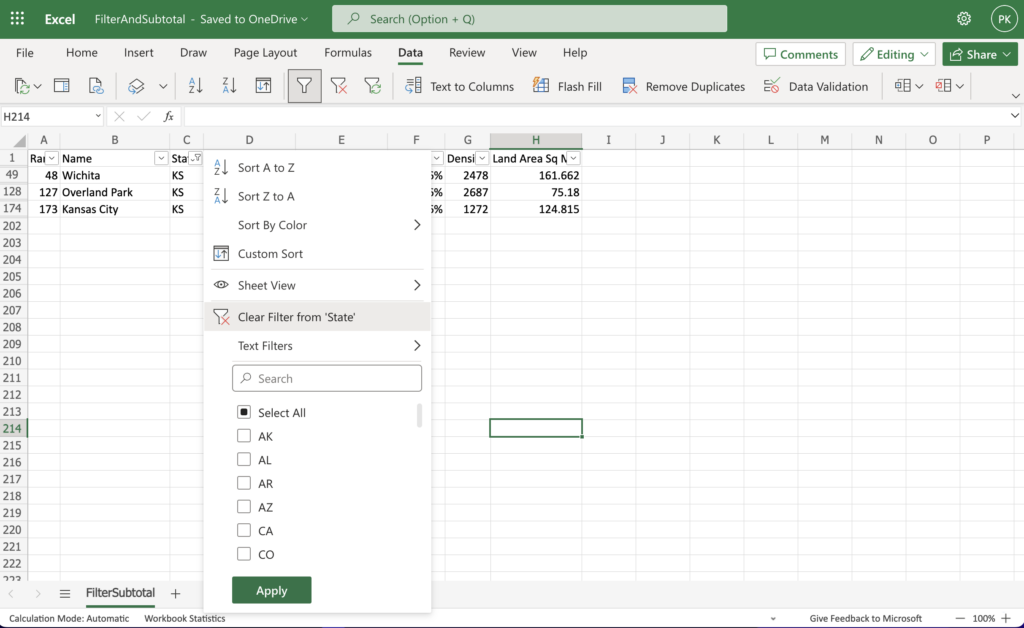
Make the table a little nicer
Before we move on, let do a couple of things that will make it easier to use the table
- Select the top row and apply bold formatting.
- Select the entire sheet and double click on a column border to auto expand them to the correct width.
- Click on the “View” ribbon and then click Freeze Panes -> Freeze Top Row
Watch the video if you need help.
Experiment with SUM() before learning about SUBTOTAL()
Now let’s experiment with the SUM() function. How does it work with filtered/hidden data?
- Add a SUM() function with the correct range at the bottom of the data in the “Land Area” column. This will likely be something like: =SUM(H2:H201)
- Click on the dropdown on the “State” column header again.
- Select a state of your choice.
- Was the total hidden along with the other rows? Excel tends to hide the next couple of rows on the bottom of the data along with the other rows.
- To see everything again, remove the filter again.
- Enter a SUM() function three or more rows below the data.
- Try filtering the “State” column again.
- Observe the total below the “Land Area” column. It should not be hidden this time. Notice that it doesn’t change. That is because all the rows are still there. We noticed earlier that the row numbers are missing when rows are hidden. They are hidden but still exist so the SUM() function is doing exactly what we told it to do. It is adding all the rows together in your range regardless if they are hidden or not.
In this case, this isn’t what we want to happen. We want to know the total for just the filtered rows. SUBTOTAL() works really well for this.
Using SUBTOTAL()
This function is quite flexible and useful. It can be used to find the total, or the average, or smallest, or the largest, and a number of other things in a column of numbers.
Let’s jump right in.
- Enter a SUBTOTAL() function right below the data in the “Population 2022” column. You don’t need to worry about putting it three rows down. Excel will not hide this formula.
- SUBTOTAL() takes two pieces of information. The type of calculation you want to do. And the range on which you wish to perform the calculation.
- As you start to type in the function you will see a link for more information. Click on this to see what number you should use to sum the range and ignore the hidden rows. You will see that you need to use 109.
- Then enter the range.
- When you are finished your formula should look like this: =SUBTOTAL(109,D2:D201)
- Now you can filter by any state you wish and the subtotal will show you the population for just the filtered cities!
This may be a lot easier to follow by watching the video.
Congratulations! Now you know how to find the subtotal for filtered information.
To finish up:
- Add a subtotal to the “Population 2020” column just like you did on the “Population 2022” column.
- Do the same on the “Land Area” column. Delete the SUM() you did earlier if you haven’t already done so.
- On the “Growth %” and “Density” columns add a subtotal for the average. You will need to click on the more information link to see which number to use.
- Format the bottom row of totals bold so they stand out a little more.
When you are finished it should look a lot like the photo at the top of this lesson. In the photo the data has been filtered to just show cities in KS.
Great job!
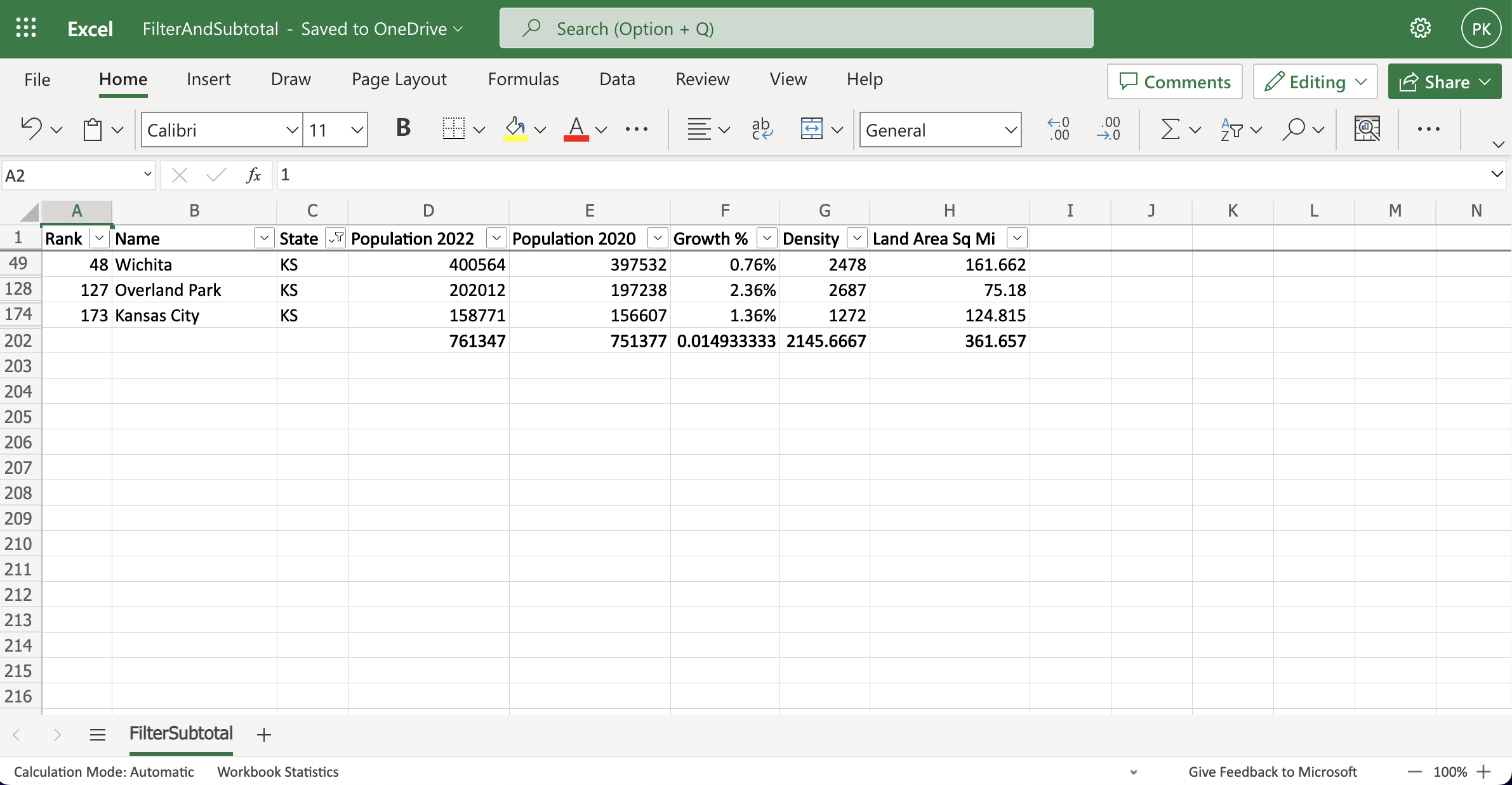
Leave a Reply
You must be logged in to post a comment.