A world full of data
The world is full of data. It always has been. For millennium people have needed to organize and record information. That information was then used in many different ways.
The Bible is a very interesting source of examples of early data collection and manipulation.
- Joseph taking care of Potifer’s house.
- The Parable of the Unjust Steward
- All the record keeping in the book of Numbers
In current times the amount of data is more than every because electronic devices allow us as mankind to collect and store data as never before. Fortunately, we also have excellent electronic tools to manipulate all this data. One of the most common and useful of these tools is a spreadsheet.
Spreadsheets
Spreadsheets are electronic applications for storing and working with data. They work especially well with information that is organized in tables of rows and columns. Information arranged this way is often called tabular data.
The term spreadsheet also refers to an electronic document that is created and edited by a spreadsheet application.
These document are structured in row and columns. Columns are named with letters of the alphabet. Rows are identified with numbers. Each individual location in the document is called a “cell”. The default name of a cell is the the name of the column and row it which it is located.
| A | B | C | D | E | |
| 1 | Column/Row | Row | Row | Row | Row |
| 2 | Column | ||||
| 3 | Column | C3 | |||
| 4 | Column |
As you can see, cell “C3” is so named because it is located at the intersection of column “C” and row “3”.
Most all spreadsheet applications share common features and abilities.
- A spreadsheet stores information. Each cell may contain either numbers, text, or the results of formulas that automatically calculate and display a value based on the contents of other cells.
- A spreadsheet has many formulas for doing mathematical operations, financial calculations, manipulating text, as well as more complex things like checking if certain criteria is met or not.
- A spreadsheet can sort long lists of data. For example, a long list that has names in column “A” and birthdates in column “B” could be sorted by column “B” from youngest to oldest. It doesn’t matter in what order they were originally entered.
- A spreadsheet can also filter rows of information to show only rows that meet your criteria and hide all the other rows. In a list of vehicle makes and models, all the Toyota models could be shown and all the other models from every other make could be hidden.
- Information can be highlighted with different colors or fonts when it meets criteria that you define. For example, in a column of dollar amounts, every cell over $100 could be highlighted in green. All the cells with $100 or less could be highlighted in red. This is called conditional formatting.
- Spreadsheets can summarize data in an easy to understand way by using charts.
This is a short list of basic features. Spreadsheets are capable of doing many more things!
Early Spreadsheet Applications
Many spreadsheet applications have come and gone. VisiCalc is one of them. It was first available for the Apple II in 1979 and then the IBM PC in 1981. While VisiCalc was not the first spreadsheet application, it was an early one that really helped the spreadsheet concept become popular.
Just a few years later Lotus 1-2-3, along with its competitor Borland Quattro, became even more popular than VisiCalc.
Microsoft released the first version of Excel for the Macintosh on September 30, 1985, and then ported it to Windows. By 1995, Excel was the market leader, edging out Lotus 1-2-3.
Modern Spreadsheet Applications
There are a number of modern spreadsheet applications. The most popular ones include:
- Microsoft Excel – There are versions for PC, Mac, and the web
- Google Sheets – Web based
- Numbers for iOS
- LibreOffice Calc – available for numerous operating systems
The concepts you will learn in these lessons can be used in any of the modern spreadsheet applications. There are differences in the menus and other parts of the user interfaces. But all of them are fully capable of doing the things mentioned in this lesson.
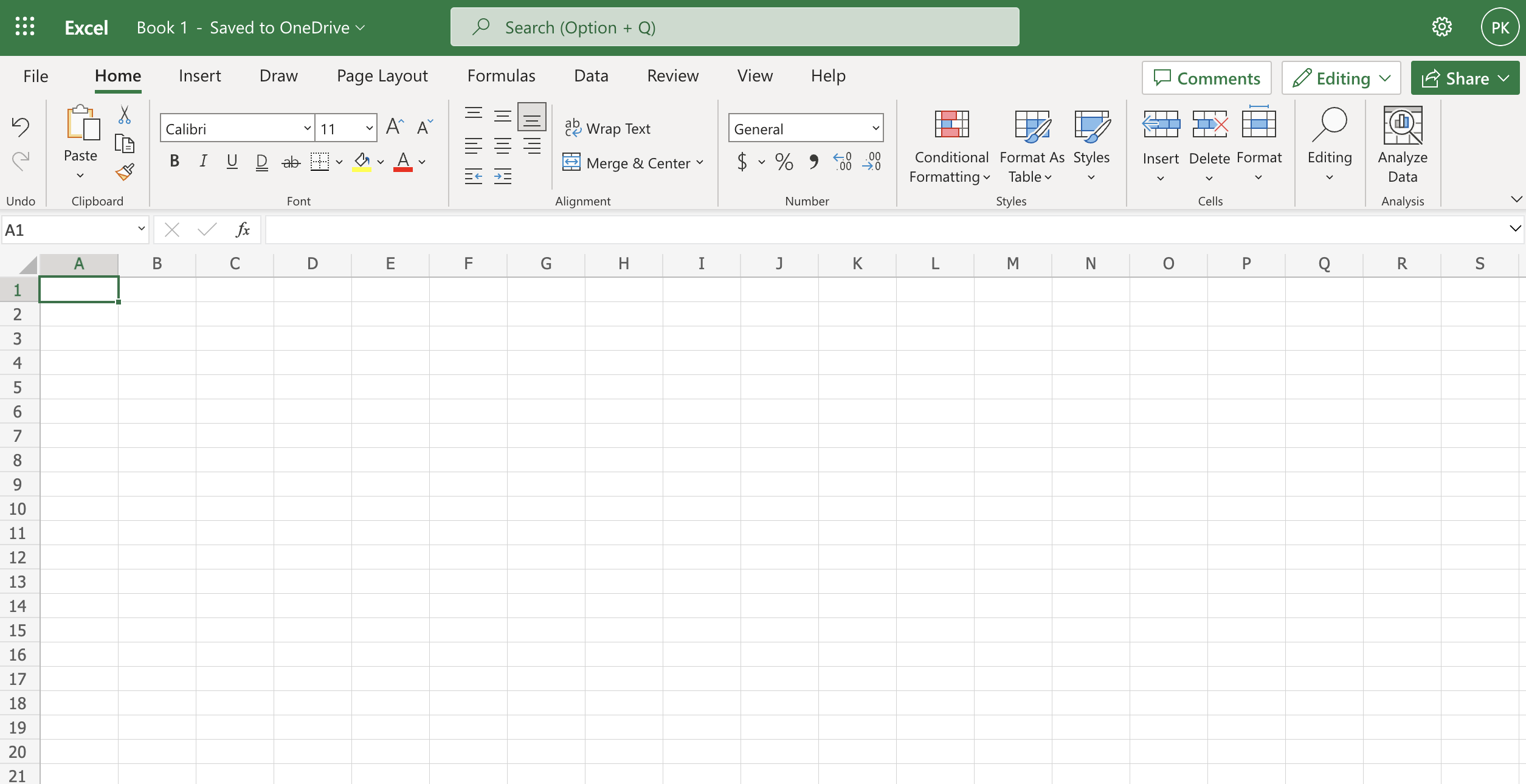
Leave a Reply
You must be logged in to post a comment.